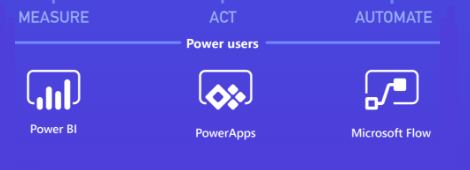Microsoft PowerApps and Flow are two great tools that can be used to be more productive. Every Office 365 or Dynamics 365 user can access both services for free with certain usage limitations. These two services plus Power BI are called the Microsoft Business Application Platform. This platform will let you develop business apps that combine the automation of Flow and analytics from Power BI. PowerApps and Flow can be initiated from a list in SharePoint which will redirect you to the homepage of PowerApps or Flow.
Flow will let you automate business processes based on the connectors for services that are available. You can start building a flow from scratch, or you can start by using one of the many predefined template. For creating one yourself, all you need is a modern browser. At this moment, there are around 100 services that can be used by Flow. A list of all services can be found at the following location: https://flow.microsoft.com/en-us/services.
PowerApps on the other hand is an enterprise service for building business apps which can be created without writing code and have the possibility to be connected with different data sources, connectors and gateways. These apps can be shared throughout the company and can be used on different environments and devices. You can access the PowerApps via a modern browser, or via the apps for Windows 10, IOS or Android. The apps you created will be visible in an overview on your own PowerApp page and in the SharePoint list as a view. A PowerApp can be created in the PowerApps studio for web or Windows. This means you have the possibility to develop your business apps online, on the web or dedicated on your Windows machine.
Managing PowerApps and Flow however still has its flaws. To start off, every user who has access to PowerApps can create an app. As an administrator, it’s not possible to check how many apps currently are developed and used. However, there is an admin center available (https://admin.powerapps.com and https://admin.flow.microsoft.com) with some other administration tools. Unfortunately, the only parts you can manage (at this time) are environments and data policies which we will dive in briefly.
Environments
Environments are used as a space to store, manage and share the apps, flows and business data from your organization. You may choose to create separate environments for development, test and production, or you can choose to just create one environment for everything. If you choose to splits up your environments, this will impact the development of your app because the resources which are put in an environment are only accessible to the other entities within the resources and are bound to the geographic location of the selected datacentre. So, if you create an app in the environments ‘test’, it will be able to access the data sources from the test environment, but not from the production environment. Within the environment there are two roles defined, an Environment Admin and an Environment Maker. Global administrators can also manage all environments that have been created in their tenant and set tenant-wide policies from the PowerApps admin center.
Data Loss Prevention (DLP)
Data loss prevention policies are used to protect the business data of a company. In short
In short
it will guarantee that an app which has no rights to share the data, will not be able to so with the company data within their PowerApps of Flows. When adding a DLP, a service can be added to the list which will block exploiting the data from the selected service. A list of all connections possible for PowerApps can be found here: https://powerapps.microsoft.com/en-us/tutorials/connections-list. These limitations can be very useful as the users is probably working with live data.
Conclusion
As stated, these settings are applicable on both Microsoft PowerApps and Flow. So basically, there is no real way of managing and governing the flows and apps created by users except for the possibility to restrict it. This is no surprise because it’s Microsoft’s vision on these tools. Microsoft has built these tools for power users, and so the flows and apps a user creates are bound to the user account. A drawback of this, is that if a user creates and shares an app or flow, but the account of that user gets disabled or deleted in the future, the shared apps and flows will be lost, regardless if other users still use the shared apps and flows. These are things to keep in mind if you decide to use these tools. Be aware that these products are still in preview! Let’s hope Microsoft will expand the managing features in the future to make governance easier, so these tools can be used in a real production environment.