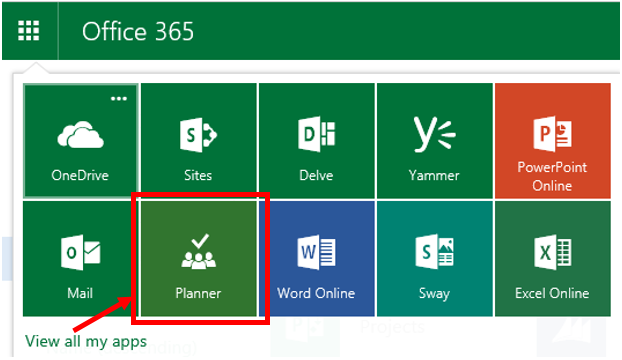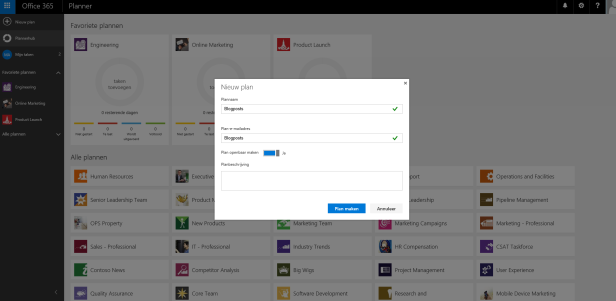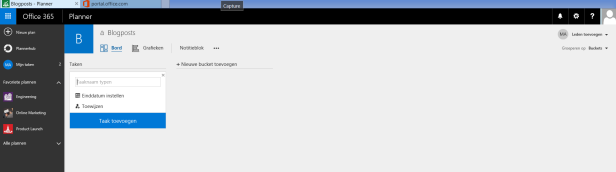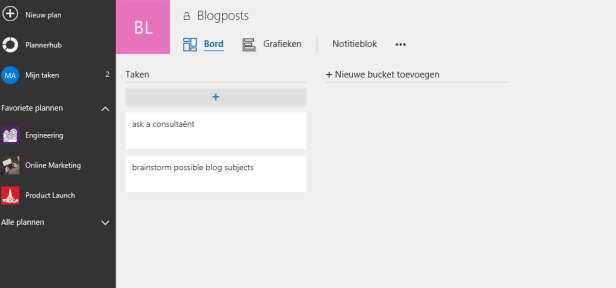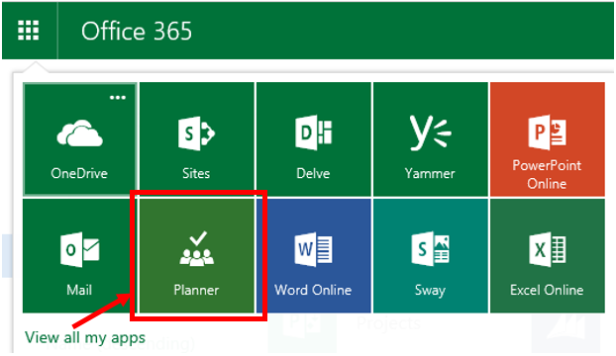
In this short blogpost I’ll give you my first impression of how Office Planner actually works, together with a quick overview of the main positive and negative aspects as far as I’m concerned. Office Planner went in public preview last week for all O365 plans, but not everyone received the activation mail in its first release tenant at the same time. I used an O365 demo environment, as Spikes is a Microsoft partner and can provision O365 demos with Contoso personas. I added an E5 trial subscription to my tenant to test Delve organisational analytics (more on that in a later post), and much to my surprise I could also see Office Planner as a separate licence and tool, which was not yet available in my E3 environment. According to this post you have to wait as an admin for the activation mail from Microsoft for existing subscriptions
What is Office Planner? More info on this O365 support page from MS.
My first impressions:
Office Planner is linked to the O365 groups to create “plans”. A plan or bucket is a group of tasks that belong together.
Let’s create a new “plan”: blogposts. The goal is to put all tasks, communication and files regarding blogs in our Contoso company in one place.
When you set up a plan, this means that actually an O365 group gets created. As you can see my demo environment already makes use of office groups. I added a new “plan” blogposts and it immediately creates an O365 group :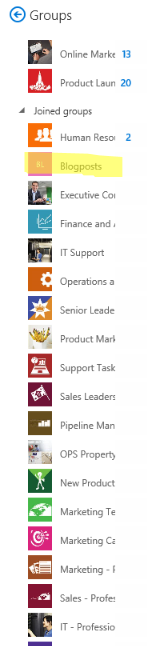
That makes sense for most cases. O365 groups are targeted around project teams or specific ad hoc teams, so you’ll most likely need communication, files, meetings etc. in addition to task follow-up.
It also means that Office Planner “forces” you to use office groups, even though you might already use another program or app to store documents and other project related items.
Now that I have my plan I can start creating tasks and group them by (sub)projects. These are called “buckets”. Adding new buckets and tasks is easy to do and user-friendly. You also get a quick overview of where you are per plan/bucket. And there is a personal overview regarding the tasks assigned to you.
Adding additional info, links and documents all go very intuitive, so you’re up and running very fast.
My conclusions so far:
Positive:
- Userfriendly UI
- Very intuitive
- Everything is in one place when you use O365 groups
- Brings kanban style of working into O365
- Will be part of current O365 subscriptions
Negative:
- Requires O365 groups: not all organisations are ready to use groups yet + admin control/governance options are still low
- No app yet for mobile use
- A task is actually an email, not an outlook task, this clutters the email conversations of an O365 group
- Only useful for tasks assigned to people of your own organisation (because of link to O365 groups)
I’ll be writing some other posts shortly regarding tasks/project management options in O365 for Enterprise plans and how they compare to each other.
–
–