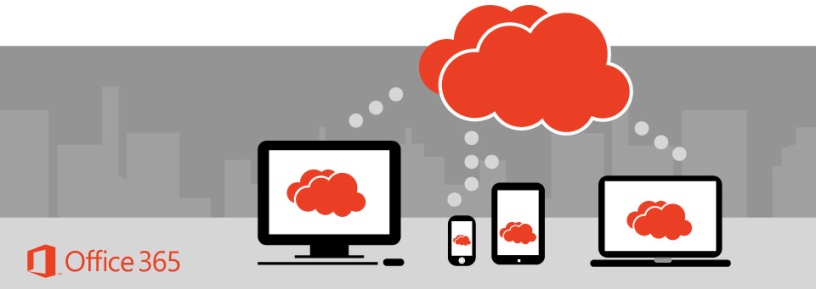As many businesses plan to migrate their document data from file shares and other storage solutions onto the Office 365 platform, they are all faced with the same question: where on the Microsoft cloud should they migrate to?
There are several options, mainly SharePoint, Office Groups and OneDrive for Business. So, what is the best one for your company data? It may even be so that some of your file shares should migrate to different Office 365 platforms, depending on their use and requirements, and some should not at all migrate to the cloud.

First, let us look at it from a technical point of view.
SharePoint, Office Groups and OneDrive for Business document data are al stored on the SharePoint data platform, which is a database driven environment. So, in terms of performance and response time, there are no differences.
In the past, Microsoft has been recommending not to use SharePoint storage as a replacement for some file shares, since it doesn’t offer the same performance, and that advice is still applicable for some of the file share data.
All application-related data that requires high performance and IO throughput should remain on local file storage. So, you need to assess first what not to migrate, as well as what to put aside in an archive, to avoid to pay for the unnecessary usage of cloud storage.
SharePoint uses a “tenant” for storage of data, made of “site collections” – a tenant can contain up to 500 000 site collections, and every site collection has a maximum capacity of 25 TB. The default storage space included in every Enterprise license is 1 TB + 0.5 GB per Enterprise licence. If you use more than this, you bill will be charged per extra GB, and there is no hard limit for the total storage on your tenant. As every Office Group has its own site collection, there a maximum of 25 TB per Office Group. Your intranet or any other site collection next to the Office Groups site collections can serve as a storage space for additional 25 TB of documents data. If you need more storage space, you can split up your data in up to 500 000 site collections. Be aware that every site collection has its own security environment, so splitting up your data among numerous site collections has quite a few drawbacks from management perspective.
Then there is OneDrive for Business, which is using a personal site collection that is assigned to every Enterprise user (also called the SharePoint “My Site”), and has a standard storage of 1TB for most Enterprise plans. Microsoft has announced “unlimited storage” for OneDrive on some of its plans, but those plans have a hard limit of 5 TB, which is largely over the average use of OneDrive for Business and so it is considered as equivalent to unlimited.
Then, when it comes to functional specifications, what are the differences?
You are not, from an end-user perspective, faced with the standard SharePoint interface when using Office Groups and OneDrive for Business.
In these cases, SharePoint is used as a repository, and Microsoft has built a presentation layer abstracting many of the features and settings that have little or no use for average users of these environments.
SharePoint
SharePoint is an enterprise content management solution, with many features and templates, that can be almost fully customized in terms of data structure and metadata, interfaces, workflows, data integration, search facilities…
It offers a complete set of sharing options, including with external users, fully customizable permission settings, and nearly unlimited customization and automation options through its API’s.
When you migrate your documents to the cloud, these kinds of features may be way out of scope of your document storage needs, but then again you might take a look at the longer term and evaluate future improvements of you file repository. If you lock your documents down in a more restricted environment (like Groups and OneDrive for Business), you’re basically denying yourself from future custom improvements of your document storage, and you tie yourself to the environment proposed by Microsoft, as it evolves through the time.
On the other side, customizations always come with a price because it requires advanced configuration, templating or even custom app development. But you can limit the impact of these by adopting an iterative approach to the improvements.
Office Groups
Office Groups is a basic group collaboration tool, that offers a limited subset of SharePoint functionalities, such as storage of documents in a document library and the ability to share the documents with a set of “members” or guests. Office Groups are not positioned as a replacement solution for SharePoint, but as a platform for teams that need a collaboration tool that is quick & easy to setup.
In addition to this, Office Groups offers integration with Exchange via a shared mailbox and calendar, and with OneNote online via a shared Notebook.
Security settings are currently limited (open/closed groups with owners and members), but more security options like categorizing groups into sets of policies have been announced. Sharing with external users is available with the “guest access” feature. And as O365 is continuously being updated, other options will become available for Groups.
Automation is possible via PowerShell API’s.
As opposed to SharePoint, Office Groups offer little or no possibilities of customization, in terms of UI, structure, security, workflows, … So, if your business processes don’t match with the standard set of Groups, you need to consider the SharePoint option. But as Office Groups is being constantly updated, you can settle with the current features, and evaluate future improvements through the features that are being rolled out. The Office 365 roadmap (check link below) is a resource to watch when adopting Office Groups in your company.
terms of UI, structure, security, workflows, … So, if your business processes don’t match with the standard set of Groups, you need to consider the SharePoint option. But as Office Groups is being constantly updated, you can settle with the current features, and evaluate future improvements through the features that are being rolled out. The Office 365 roadmap (check link below) is a resource to watch when adopting Office Groups in your company.
OneDrive for Business
OneDrive for Business covers a limited subset of SharePoint functionalities, such as storage of documents in a personal document library, sharing (including with external users) and syncing with your desktop via a desktop client.
In addition to this, the client can sync all libraries that are part of a SharePoint environment, so it can sync personal data from the users OneDrive for Business, but also documents in Office Groups and SharePoint libraries.
Automation is possible via PowerShell API’s, and OneDrive for Business can be centrally managed & monitored with the tenant admin tools.
As opposed to SharePoint, OneDrive for Business offers little or no possibilities of customization, in terms of UI, structure, security, workflows, … So, if your business processes don’t match with the standard set of OneDrive for Business, you need to evaluate other options.
To summarize
SharePoint is a fully-fledged collaborative document workspace that enables customized integration of business processes. It requires a more extensive set up phase than other solutions, and may require more time to adopt in your enterprise than a simple tool. When you need a templated approach, a tailormade solution for your business, think SharePoint.
Office Groups is a standard solution for “quick and ad hoc” collaboration based on shared files, a shared calendar and a shared message folder. If you need a simple collaborative solution for projects, this is the ideal solution.
OneDrive for Business is a solution for personal document data, that is work-related data that is confidential and needs little or no sharing with others. It offers the additional benefit of backup storage of all your Office 365 documents on your desktop.
References
Should SharePoint replace file servers?
https://msdn.microsoft.com/en-us/library/dd163523.aspx
SharePoint versus File Shares https://blogs.msdn.microsoft.com/scaravajal/2008/05/06/sharepoint-vs-file-shares/
SharePoint Online software boundaries and limits
Office 365 Roadmap
https://fasttrack.microsoft.com/roadmap
–
–