Microsoft has announced a new migration tool which is free, simple & fast for migrating on-premises content (SharePoint 2013 & File shares) to SharePoint Online or OneDrive in Office 365.
The tool can be used by all O365 users, you do not need to be a global administrator to run the tool. Instead you only need read access to the source data and write access on the destination.
The tool is able to migrate smaller as well as large data batches and execute them in bulk.
Below you can find some more info on the Preview version of the new SharePoint Migration Tool from Microsoft.
The preview version can be downloaded on the following location.
Requirements
Before you begin, check the requirements prescribed by Microsoft.
| Recommended requirements for best performance | |
| CPU | 64-bit Quad core processor or better |
| RAM | 16 GB |
| Local Storage | Solid state disk: 150 GB free space |
| Network card | 1 Gbps |
| Operating system | Windows Server 2012 R2 or Windows 10 client .NET Framework 4.6.2 |
Following table gives a short overview what happens with the permissions you had allocated to your source data
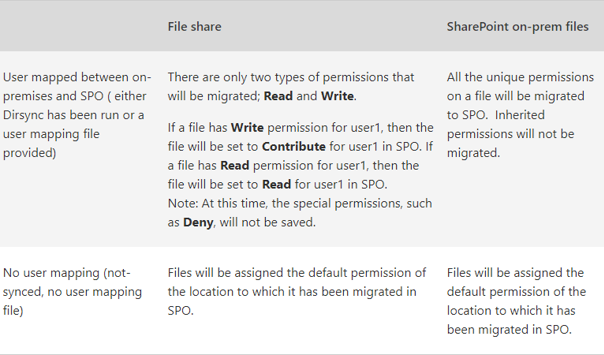
Using the SharePoint Migration Tool

When opening the SharePoint Migration tool, you will see the following screen.
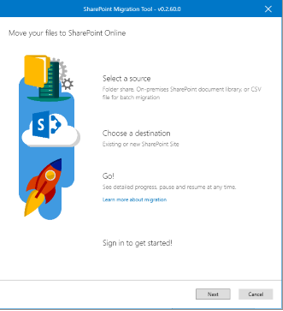
When you first launch the SharePoint Migration tool, you will be prompted for your Office 365 username and password. The Office 365 credentials you provide will be where the files will be migrated.
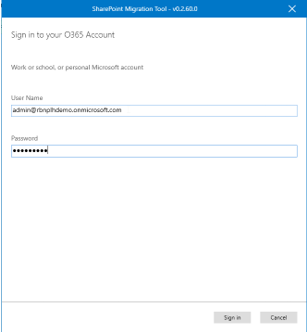
After you successfully signed in the tool is asking you where you source data is located:
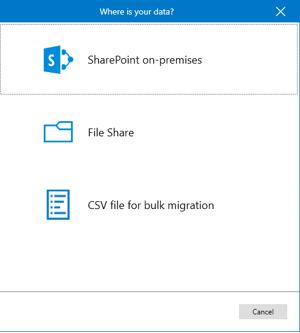
Before starting the tool, note down where your data is located and where you want to migrate those files.
As you can see above you will need to select the source location and enter the URL for the SharePoint Online site or OneDrive for Business site. Keep in mind you can only select data out of SharePoint 2013 sites or from a local file share or network path.
- SharePoint on-premises:
If you select the SharePoint on-premises option, you will be asked to enter the name of the SharePoint Server site where your files are located and prompted for your credentials for that site. You will indicate what document library you wish to migrate.
- File Share:
If you select the File share option, you will be asked to enter the location of the file share, the URL of the SharePoint Online site and document library where they will be moved.
For this demo purpose we will select the File Share option, procedure for the SharePoint option will be identical.
In the next popup screen select the folder or documents (Source) you want to migrate.
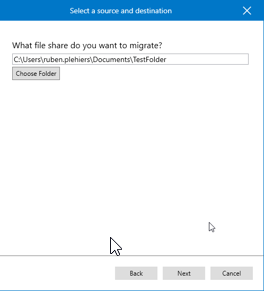
When clicking next, you will be able to fill in the destination URL. When filled in the requested detail just click on “Add”
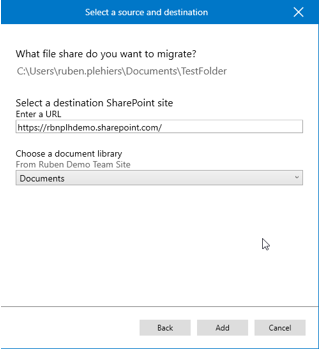
In the next screen you will see the configuration you’ve made for source and destination. Within this screen you have the possibility to add more tasks or to export the tasks to CSV, which can be used later in a bulk migration process.
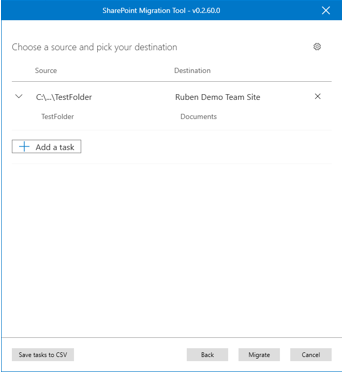
After you click Migrate, the progress of your migration jobs will be displayed. As they complete, you can view either detailed or summary reports of an individual job or view a single summary report that includes all migration jobs submitted during this session.
Migration report can be downloaded as well to check if the migration is executed correctly.
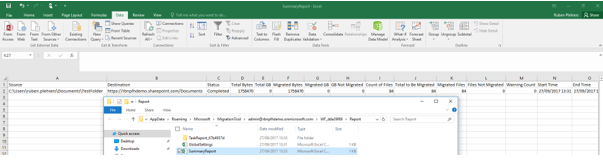
All folders, subfolders & files were migrated correctly into the SharePoint Online site.
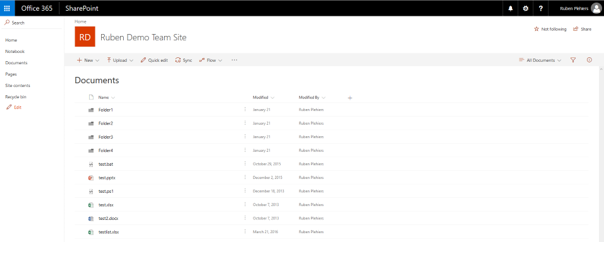
Summary
First impression, The SharePoint Migration Tool lets you migrate your files from SharePoint on-premises document libraries or your on-premises file shares and easily move them to either SharePoint or OneDrive in Office 365.
The SharePoint Migration tool is an excellent tool for simple 1-to-1 data migrations. However, when there are more complex data migration requirements, 3th party tooling such as provided by AvePoint or ShareGate is still the best answer to successfully migrate content.
The following list illustrates the more complex needs:
- Migration of custom permissions
- Migration of 3th party workflows
- Migration of user alerts
- Mapping of site templates, permission levels, users & groups
- Migrating Managed Metadata
- Export from SharePoint to Csv
- Bulk Metadata edit
- Migrating Farm Architecture or Content DB’s
- Migrate sites to different templates or levels
- Version cleanup
Furthermore the new SharePoint Migration Tool currently only supports SharePoint 2013 on-premises & fileshares as a content source.

Ruben Plehiers
Business Innovation Consultant @ Spikes





Does this tool support if we use SharePoint on premises as a Destination also?
LikeLike